How To Sync Earbuds?
In today's fast-paced world, wireless earbuds have become an essential accessory for many people. Whether you're commuting, working out, or just relaxing at home, the convenience of wireless earbuds is unmatched. However, one common issue that users often face is syncing their earbuds with their devices. This article will provide a comprehensive guide on how to sync your earbuds, addressing various scenarios and troubleshooting common problems.
Understanding the Basics
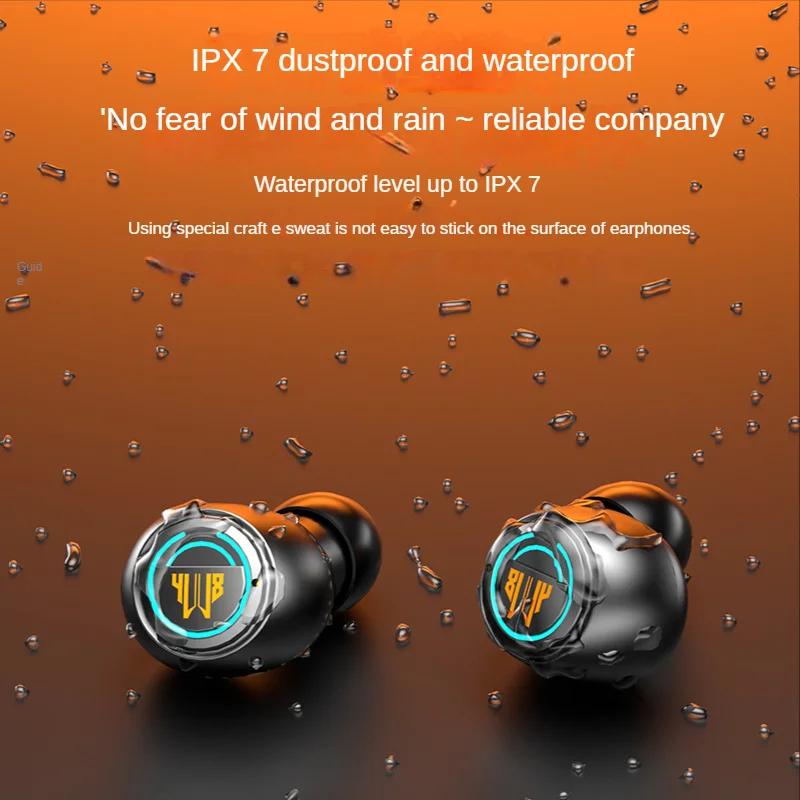
Before diving into the specifics, it's important to understand the basic principles of how wireless earbuds work. Most wireless earbuds use Bluetooth technology to connect to your device. Bluetooth is a wireless communication standard that allows devices to exchange data over short distances. To sync your earbuds, you need to pair them with your device, which involves establishing a secure connection between the two.
Step-by-Step Guide to Syncing Your Earbuds

1. Check Compatibility
The first step in syncing your earbuds is to ensure that they are compatible with your device. Most modern smartphones, tablets, and computers support Bluetooth, but it's always a good idea to check the specifications of both your earbuds and your device.
2. Charge Your Earbuds
Before attempting to sync your earbuds, make sure they are fully charged. Low battery levels can sometimes interfere with the pairing process. Place your earbuds in their charging case and connect the case to a power source. Wait until the earbuds are fully charged before proceeding.
3. Turn On Bluetooth on Your Device
Next, you need to enable Bluetooth on your device. This process varies slightly depending on the type of device you are using:
- iOS Devices (iPhone, iPad): Go to Settings > Bluetooth and toggle the switch to turn it on.
- Android Devices: Go to Settings > Connections > Bluetooth and toggle the switch to turn it on.
- Windows Computers: Go to Settings > Devices > Bluetooth & other devices and toggle the switch to turn it on.
- Mac Computers: Go to System Preferences > Bluetooth and toggle the switch to turn it on.
4. Put Your Earbuds in Pairing Mode
To sync your earbuds, you need to put them in pairing mode. The method for doing this varies depending on the brand and model of your earbuds. Here are some common methods:
- Apple AirPods: Open the lid of the charging case and press and hold the button on the back until the LED light starts flashing white.
- Samsung Galaxy Buds: Open the charging case and press and hold the touchpads on both earbuds until the LED light starts flashing.
- Jabra Elite: Press and hold the button on both earbuds until the LED light starts flashing blue.
- Sony WF-1000XM3: Press and hold the touch sensor on both earbuds until the LED light starts flashing blue.
Refer to the user manual of your specific earbuds for detailed instructions.
5. Pair Your Earbuds with Your Device
Once your earbuds are in pairing mode, they should appear in the list of available Bluetooth devices on your device. Select your earbuds from the list to initiate the pairing process. You may be prompted to enter a PIN or confirm a code, depending on your device. Follow the on-screen instructions to complete the pairing process.
6. Test the Connection
After successfully pairing your earbuds, test the connection by playing some audio on your device. Ensure that the sound is coming through both earbuds and that there are no connectivity issues. If you experience any problems, try restarting both your device and your earbuds and repeat the pairing process.
Troubleshooting Common Issues
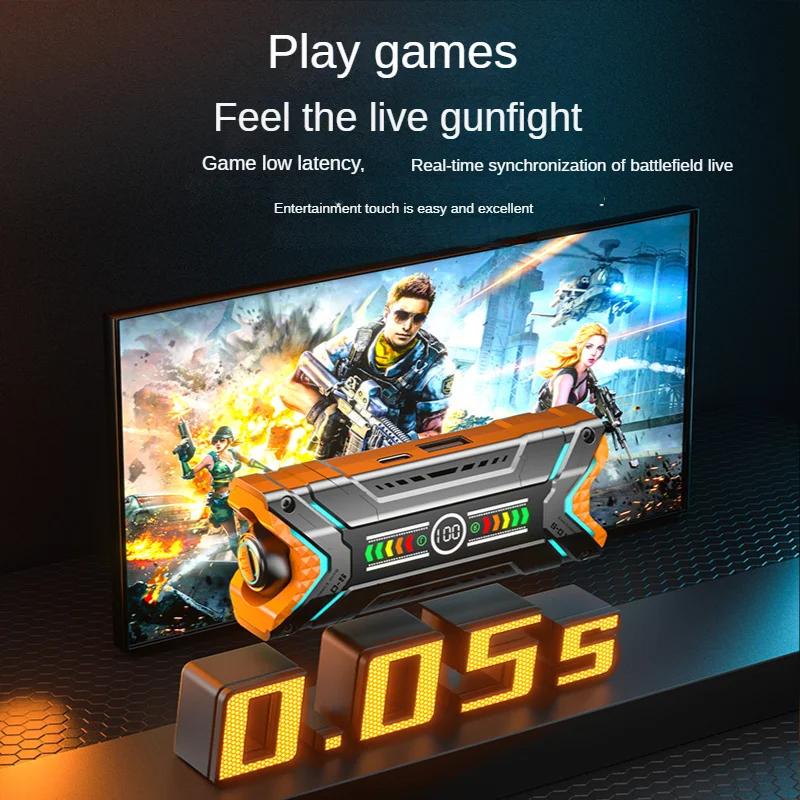
Despite following the steps above, you may encounter some issues while syncing your earbuds. Here are some common problems and their solutions:
1. Earbuds Not Appearing in Bluetooth List
If your earbuds do not appear in the list of available Bluetooth devices, try the following:
- Ensure that your earbuds are in pairing mode.
- Move closer to your device to ensure a strong Bluetooth signal.
- Restart your device and your earbuds.
- Turn off Bluetooth on your device and then turn it back on.
2. One Earbud Not Working
If only one earbud is working, try the following:
- Ensure that both earbuds are fully charged.
- Reset your earbuds by following the instructions in the user manual.
- Unpair and then re-pair your earbuds with your device.
3. Intermittent Connection
If you experience intermittent connection issues, try the following:
- Ensure that there are no obstacles between your device and your earbuds.
- Move away from other electronic devices that may cause interference.
- Update the firmware of your earbuds and your device.
Advanced Tips for a Seamless Experience

To ensure a seamless experience with your wireless earbuds, consider the following advanced tips:
1. Keep Firmware Updated
Manufacturers often release firmware updates to improve the performance and compatibility of their earbuds. Check the manufacturer's website or app for any available updates and install them as needed.
2. Use the Manufacturer's App
Many earbud manufacturers offer dedicated apps that provide additional features and customization options. These apps can help you monitor battery levels, adjust sound settings, and update firmware.
3. Store Earbuds Properly
When not in use, store your earbuds in their charging case to protect them from damage and ensure they are always charged and ready to use.
4. Clean Your Earbuds Regularly
Regularly clean your earbuds to maintain sound quality and hygiene. Use a soft, dry cloth to wipe the exterior and a small brush to remove any debris from the speaker grilles.
Syncing your wireless earbuds with your device is a straightforward process, but it can sometimes be tricky due to various factors. By following the step-by-step guide and troubleshooting tips provided in this article, you can ensure a smooth and hassle-free experience. Remember to keep your earbuds and device updated, use the manufacturer's app for additional features, and take good care of your earbuds to enjoy the best possible performance. With these tips in mind, you'll be able to enjoy your wireless earbuds to the fullest, whether you're listening to music, taking calls, or watching videos.


































