How To Turn Off Headphone Mode?
In today's digital age, smartphones have become an indispensable part of our lives. They serve as our primary means of communication, entertainment, and even work. One common issue that many smartphone users encounter is the device getting stuck in headphone mode. This can be incredibly frustrating as it prevents the phone from playing sound through its speakers. In this article, we will explore various methods to turn off headphone mode on your smartphone, ensuring that you can get back to using your device without any audio issues.
Understanding Headphone Mode

Before diving into the solutions, it's essential to understand what headphone mode is and why it occurs. Headphone mode is a feature in smartphones that automatically detects when headphones are plugged into the device. When the phone is in this mode, it routes all audio output through the headphones instead of the built-in speakers. This feature is designed to enhance the user experience by providing a seamless transition between different audio output devices.
However, sometimes the phone may mistakenly think that headphones are still plugged in even when they are not. This can happen due to various reasons such as dust or debris in the headphone jack, software glitches, or hardware issues. When this occurs, the phone remains in headphone mode, and you won't be able to hear any sound from the speakers.
Common Methods to Turn Off Headphone Mode
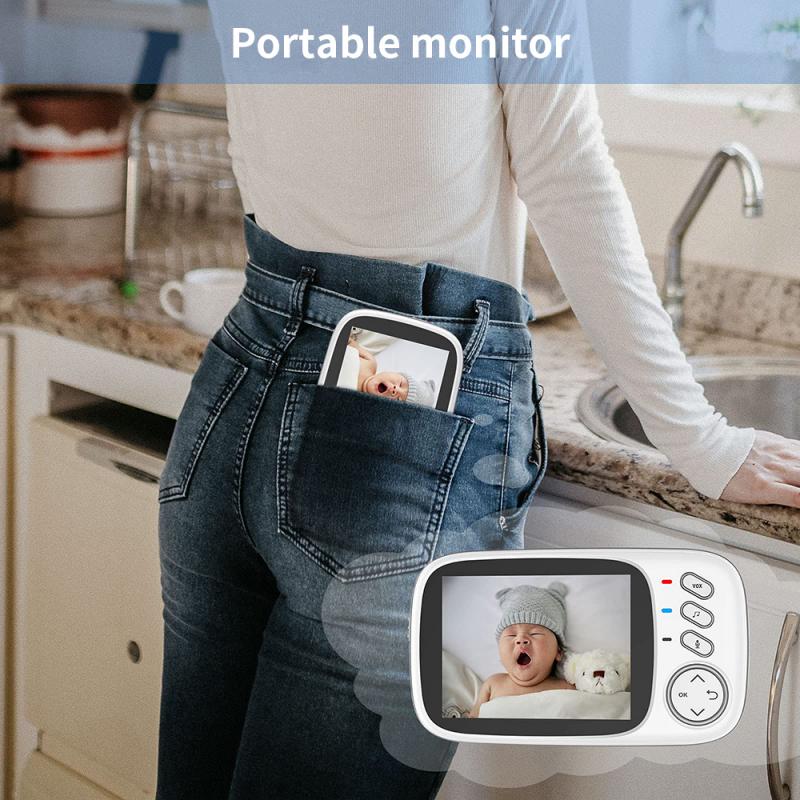
1. Reinsert and Remove the Headphones

One of the simplest and most effective methods to turn off headphone mode is to reinsert and remove the headphones multiple times. This can help the phone recognize that the headphones have been unplugged. Follow these steps:
1. Plug the headphones back into the headphone jack.
2. Wait for a few seconds.
3. Unplug the headphones.
4. Repeat this process a few times.
This method works because it can dislodge any debris that might be causing the phone to think that the headphones are still connected.
2. Clean the Headphone Jack

Dust, lint, and other debris can accumulate in the headphone jack over time, causing the phone to get stuck in headphone mode. Cleaning the headphone jack can often resolve this issue. Here's how you can do it:
1. Turn off your phone to prevent any damage.
2. Use a flashlight to inspect the headphone jack for any visible debris.
3. Use a small, soft brush or a toothpick to gently remove any debris from the jack.
4. You can also use compressed air to blow out any dust particles.
Be careful not to damage the headphone jack while cleaning it.
3. Restart Your Phone
Sometimes, a simple restart can fix software glitches that cause the phone to remain in headphone mode. Restarting your phone can refresh the system and resolve any temporary issues. To restart your phone:
1. Press and hold the power button until the power menu appears.
2. Select the "Restart" option.
3. Wait for the phone to reboot.
After the phone restarts, check if the headphone mode issue is resolved.
4. Use a Different Pair of Headphones
If the above methods don't work, try using a different pair of headphones. Sometimes, the issue may be with the headphones themselves rather than the phone. Plug in a different pair of headphones and then unplug them to see if the phone exits headphone mode.
5. Check for Software Updates
Software updates often include bug fixes and improvements that can resolve various issues, including headphone mode problems. Check if there are any available updates for your phone's operating system:
1. Go to the "Settings" menu.
2. Scroll down and select "Software Update" or "System Update."
3. If an update is available, follow the on-screen instructions to install it.
After updating your phone, check if the headphone mode issue is resolved.
6. Reset the Audio Settings
Resetting the audio settings can also help in resolving headphone mode issues. This method varies depending on the phone model and operating system. Generally, you can reset the audio settings by following these steps:
1. Go to the "Settings" menu.
2. Select "Sound" or "Audio."
3. Look for an option to reset or restore default audio settings.
4. Confirm the reset.
After resetting the audio settings, check if the headphone mode issue is resolved.
7. Use a Third-Party App
There are several third-party apps available that can help you turn off headphone mode. These apps can force the phone to switch audio output from headphones to speakers. Some popular apps include "Disable Headphone" and "Headphone Mode Off." Download and install one of these apps from the app store and follow the on-screen instructions to disable headphone mode.
8. Perform a Factory Reset
If none of the above methods work, performing a factory reset may be the last resort. A factory reset will erase all data on your phone and restore it to its original settings. Make sure to back up your important data before proceeding. To perform a factory reset:
1. Go to the "Settings" menu.
2. Select "System" or "General Management."
3. Choose "Reset" or "Factory Data Reset."
4. Follow the on-screen instructions to complete the reset.
After the factory reset, set up your phone and check if the headphone mode issue is resolved.
Preventing Headphone Mode Issues
While it's essential to know how to turn off headphone mode, it's equally important to take preventive measures to avoid encountering this issue in the first place. Here are some tips to prevent headphone mode problems:
1. Keep the Headphone Jack Clean: Regularly clean the headphone jack to prevent dust and debris from accumulating.
2. Use High-Quality Headphones: Invest in high-quality headphones that are less likely to cause issues with the headphone jack.
3. Handle with Care: Avoid yanking or pulling the headphones out forcefully, as this can damage the headphone jack.
4. Update Software Regularly: Keep your phone's software up to date to benefit from bug fixes and improvements.
Getting stuck in headphone mode can be a frustrating experience, but with the right methods, you can quickly resolve the issue and get back to using your phone without any audio problems. Whether it's reinserting the headphones, cleaning the headphone jack, or performing a factory reset, there are various solutions to try. By following the tips mentioned in this article, you can effectively turn off headphone mode and prevent it from happening in the future. Remember to handle your phone and headphones with care to avoid encountering this issue again.
















