How To Turn Off The Microphone On Iphone?
In today's digital age, privacy and control over our devices are paramount. One of the concerns many iPhone users have is how to manage their microphone settings effectively. Whether it's to prevent apps from eavesdropping or to ensure that your microphone is off during sensitive moments, knowing how to turn off the microphone on your iPhone is essential. This article will guide you through the various methods to disable your iPhone's microphone, ensuring you have full control over your device's audio input.
Understanding Microphone Access on iPhone

Before diving into the steps to turn off the microphone, it's important to understand how microphone access works on an iPhone. iOS, the operating system for iPhones, provides granular control over which apps can access your microphone. This means you can allow or deny microphone access on a per-app basis, giving you the flexibility to manage your privacy settings according to your needs.
Method 1: Disabling Microphone Access for Specific Apps

One of the most straightforward ways to turn off the microphone on your iPhone is by disabling microphone access for specific apps. Here’s how you can do it:
1. Open Settings: Tap on the Settings app on your iPhone's home screen.
2. Privacy Settings: Scroll down and tap on "Privacy."
3. Microphone: In the Privacy menu, tap on "Microphone." This will show you a list of all the apps that have requested access to your microphone.
4. Toggle Off: Find the app for which you want to disable microphone access and toggle the switch to the off position.
By following these steps, you can ensure that specific apps no longer have access to your microphone. This is particularly useful for apps that you don't use frequently or that you don't trust with your audio data.
Method 2: Using Control Center to Mute the Microphone
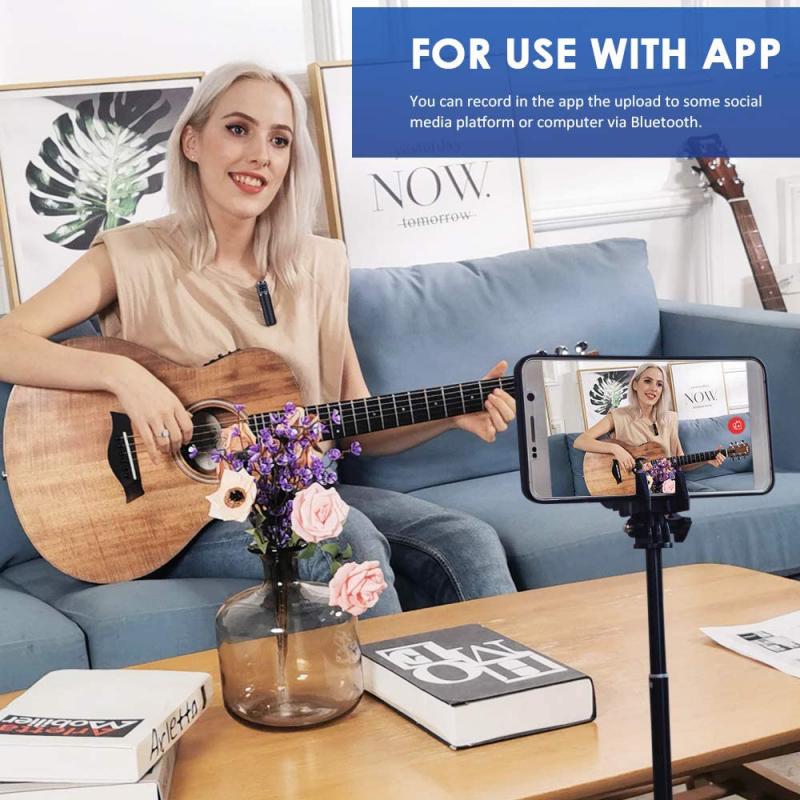
Another quick way to turn off the microphone is by using the Control Center. This method is particularly useful during calls or when using apps that require microphone access temporarily. Here’s how you can do it:
1. Access Control Center: Swipe down from the top-right corner of the screen (for iPhone X and later) or swipe up from the bottom of the screen (for iPhone 8 and earlier) to open the Control Center.
2. Mute Microphone: During a call or while using an app that requires the microphone, you will see a microphone icon. Tap on it to mute the microphone.
This method is a quick fix and is ideal for temporary situations where you need to mute the microphone without going through the settings.
Method 3: Using Airplane Mode
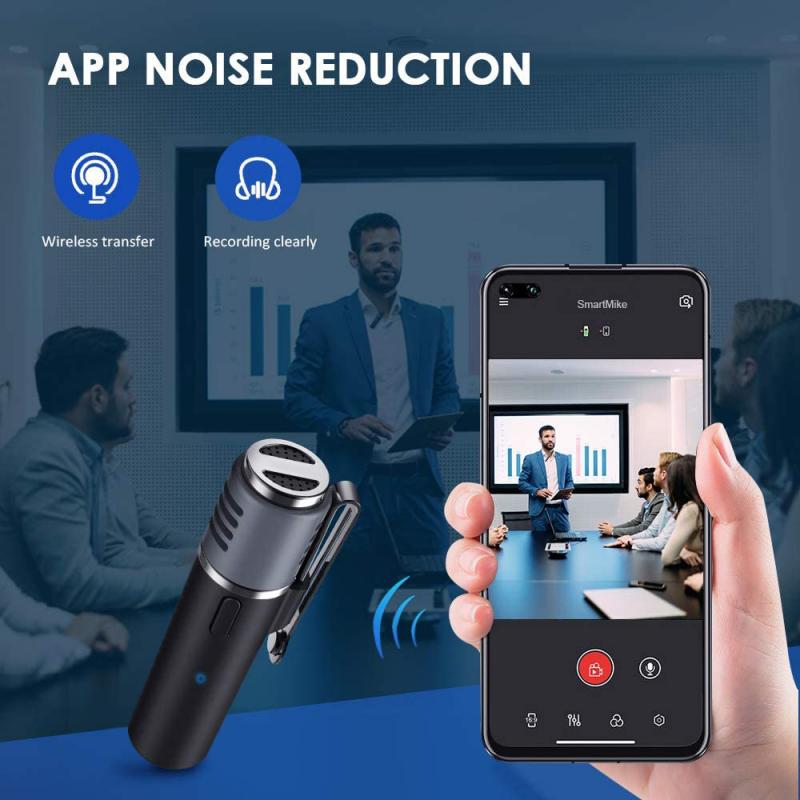
Enabling Airplane Mode is another way to ensure that your microphone is turned off. While this method also disables other wireless communications like Wi-Fi and Bluetooth, it can be useful in situations where you need to ensure complete privacy. Here’s how to enable Airplane Mode:
1. Open Control Center: Swipe down from the top-right corner of the screen (for iPhone X and later) or swipe up from the bottom of the screen (for iPhone 8 and earlier) to open the Control Center.
2. Enable Airplane Mode: Tap on the airplane icon to enable Airplane Mode. This will disable all wireless communications, including the microphone.
While this method is more drastic, it ensures that no app can access your microphone as long as Airplane Mode is enabled.
Method 4: Using Siri to Disable Microphone Access
Siri, Apple's virtual assistant, can also help you manage your microphone settings. You can use voice commands to disable microphone access for specific apps. Here’s how:
1. Activate Siri: Press and hold the side button (for iPhone X and later) or the Home button (for iPhone 8 and earlier) to activate Siri.
2. Voice Command: Say, "Turn off microphone access for [App Name]."
Siri will then guide you through the process of disabling microphone access for the specified app. This method is convenient if you prefer using voice commands over navigating through settings.
Method 5: Using Third-Party Apps for Enhanced Privacy
There are also third-party apps available that can provide enhanced privacy controls, including the ability to manage microphone access more effectively. These apps often come with additional features such as monitoring app permissions, blocking unwanted access, and providing detailed reports on app activities. Some popular third-party privacy apps include:
- Privacy Pro SmartVPN: This app offers advanced privacy features, including the ability to block microphone access for specific apps.
- Jumbo: Privacy + Security: Jumbo provides a comprehensive privacy management solution, allowing you to control microphone access and other permissions.
Using third-party apps can provide an extra layer of security and give you more control over your device's privacy settings.
Practical Tips for Managing Microphone Access
In addition to the methods mentioned above, here are some practical tips to help you manage microphone access on your iPhone more effectively:
1. Regularly Review App Permissions: Periodically check which apps have access to your microphone and revoke permissions for apps that you no longer use or trust.
2. Update Your iPhone: Ensure that your iPhone is running the latest version of iOS, as updates often include security enhancements and improved privacy controls.
3. Be Cautious with New Apps: When installing new apps, be mindful of the permissions they request. Only grant microphone access if it is essential for the app's functionality.
4. Use Headphones with a Built-in Microphone: If you need to use the microphone frequently, consider using headphones with a built-in microphone. This can help you manage when the microphone is active more easily.
Managing microphone access on your iPhone is crucial for maintaining your privacy and ensuring that your audio data is secure. By following the methods outlined in this article, you can effectively turn off the microphone on your iPhone and take control of your device's audio input. Whether you choose to disable microphone access for specific apps, use the Control Center, enable Airplane Mode, or leverage third-party apps, you have multiple options to safeguard your privacy. Regularly reviewing app permissions and staying updated with the latest iOS versions will further enhance your control over your iPhone's microphone settings.
















