How To Unlock A Memory Card?
Unlocking a memory card can be a straightforward process, but it can also present challenges depending on the type of lock and the device you are using. Whether you are dealing with a physical lock on an SD card or a software lock on a microSD card, understanding the steps to unlock your memory card is crucial for accessing your data. In this article, we will explore various methods to unlock a memory card, addressing both physical and software locks, and provide practical solutions to common problems.
Understanding Memory Card Locks

Memory cards, such as SD cards and microSD cards, are widely used in cameras, smartphones, and other electronic devices for data storage. These cards can be locked either physically or through software. A physical lock is typically a small switch on the side of the card, while a software lock involves password protection or encryption.
Physical Lock on SD Cards
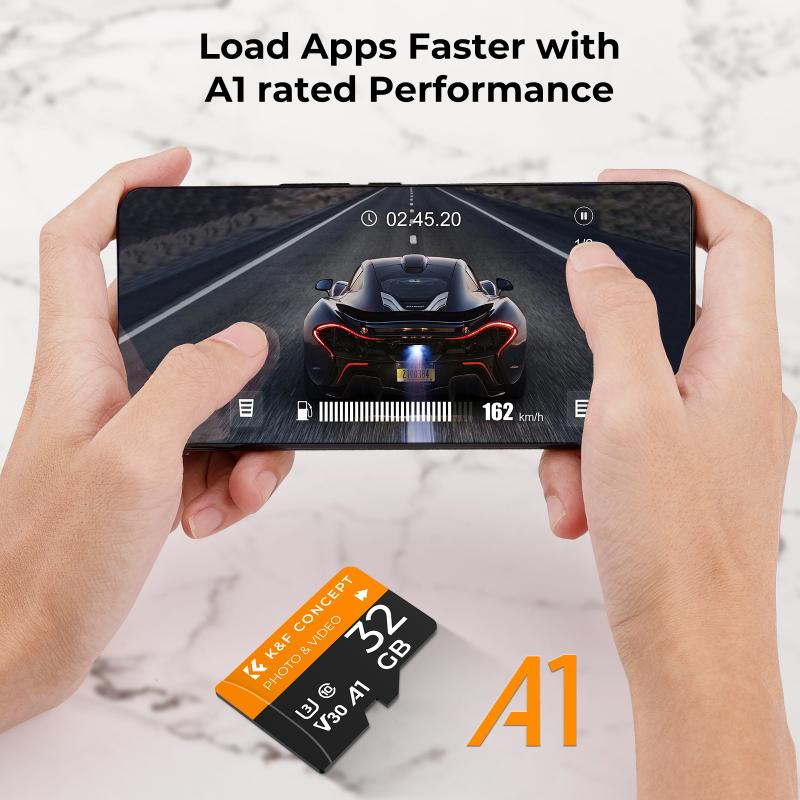
Many SD cards come with a physical lock switch on the side. This switch can be toggled to enable or disable write protection. When the switch is in the "Lock" position, you cannot write to or delete files from the card. To unlock the card, simply slide the switch to the "Unlock" position.
Steps to Unlock a Physically Locked SD Card:

1. Locate the Lock Switch: On the side of the SD card, you will find a small switch. This is the lock switch.
2. Slide the Switch: Move the switch from the "Lock" position to the "Unlock" position.
3. Test the Card: Insert the card into your device and try to write or delete files to ensure it is unlocked.
Software Lock on microSD Cards

MicroSD cards do not have a physical lock switch. Instead, they can be locked through software, such as password protection or encryption. If you have forgotten the password or need to remove the software lock, you will need to use specific methods to unlock the card.
Method 1: Using a Card Reader and Computer
1. Insert the Card: Place the microSD card into a card reader and connect it to your computer.
2. Access the Card: Open "My Computer" or "This PC" and locate the microSD card.
3. Format the Card: Right-click on the card and select "Format." This will erase all data on the card, including any software locks. Ensure you have backed up any important data before formatting.
Method 2: Using a Smartphone
1. Insert the Card: Place the microSD card into your smartphone.
2. Access Storage Settings: Go to the "Settings" menu and select "Storage."
3. Format the Card: Choose the option to format the microSD card. This will remove any software locks but will also erase all data on the card.
Dealing with Encrypted Memory Cards
Encryption is a more advanced form of software lock that protects the data on your memory card. If your card is encrypted, you will need the encryption key or password to access the data. If you have forgotten the key or password, you may need to use specialized software to decrypt the card.
Method 1: Using Decryption Software
1. Download Decryption Software: There are various decryption tools available online. Choose one that is compatible with your memory card.
2. Install and Run the Software: Follow the instructions to install and run the decryption software on your computer.
3. Decrypt the Card: Use the software to decrypt the memory card. You may need to provide the encryption key or password.
Method 2: Contacting the Manufacturer
If you are unable to decrypt the card using software, you may need to contact the manufacturer for assistance. They may have tools or methods to help you unlock the card.
Preventing Future Lock Issues
To avoid future issues with locked memory cards, consider the following tips:
1. Regular Backups: Regularly back up the data on your memory card to another storage device or cloud service. This ensures you do not lose important data if the card becomes locked.
2. Avoid Physical Damage: Handle your memory card with care to avoid damaging the lock switch or other components.
3. Use Strong Passwords: If you use password protection, choose a strong password and store it in a secure location.
4. Keep Software Updated: Ensure your devices and any software used to manage your memory card are up to date. This can help prevent compatibility issues and software locks.
Common Problems and Solutions
Problem 1: Memory Card Not Recognized
If your memory card is not recognized by your device, it may be due to a physical or software issue.
Solution:
- Check the Lock Switch: Ensure the lock switch is in the "Unlock" position.
- Try a Different Device: Insert the card into a different device to see if it is recognized.
- Use a Card Reader: Connect the card to a computer using a card reader to check if it is recognized.
Problem 2: Unable to Format the Card
If you are unable to format the memory card, it may be due to a software lock or corruption.
Solution:
- Use Disk Management: On a Windows computer, use the Disk Management tool to format the card.
- Try a Different Device: Attempt to format the card using a different device, such as a smartphone or camera.
- Use Third-Party Software: There are various third-party tools available that can help format and repair memory cards.
Problem 3: Forgotten Password
If you have forgotten the password for your memory card, you will need to use specific methods to unlock it.
Solution:
- Format the Card: Formatting the card will remove the password but will also erase all data.
- Use Decryption Software: Specialized software may help you recover or remove the password.
- Contact the Manufacturer: The manufacturer may have tools or methods to help you unlock the card.
Unlocking a memory card can be a simple process if you understand the type of lock and the appropriate method to unlock it. Whether dealing with a physical lock on an SD card or a software lock on a microSD card, following the steps outlined in this article can help you regain access to your data. Remember to back up your data regularly and handle your memory card with care to prevent future lock issues. If you encounter any problems, there are various solutions available, from formatting the card to using specialized software or contacting the manufacturer for assistance. By taking these steps, you can ensure your memory card remains accessible and secure.










There are no comments for this blog.