How To Unlock The Memory Card?
Unlocking a memory card can be a straightforward process, but it can also present some challenges depending on the type of memory card and the specific issue you're encountering. Whether you're dealing with a physical lock, a password-protected card, or a corrupted file system, this guide will walk you through the steps to unlock your memory card and regain access to your valuable data.
Understanding the Types of Memory Card Locks
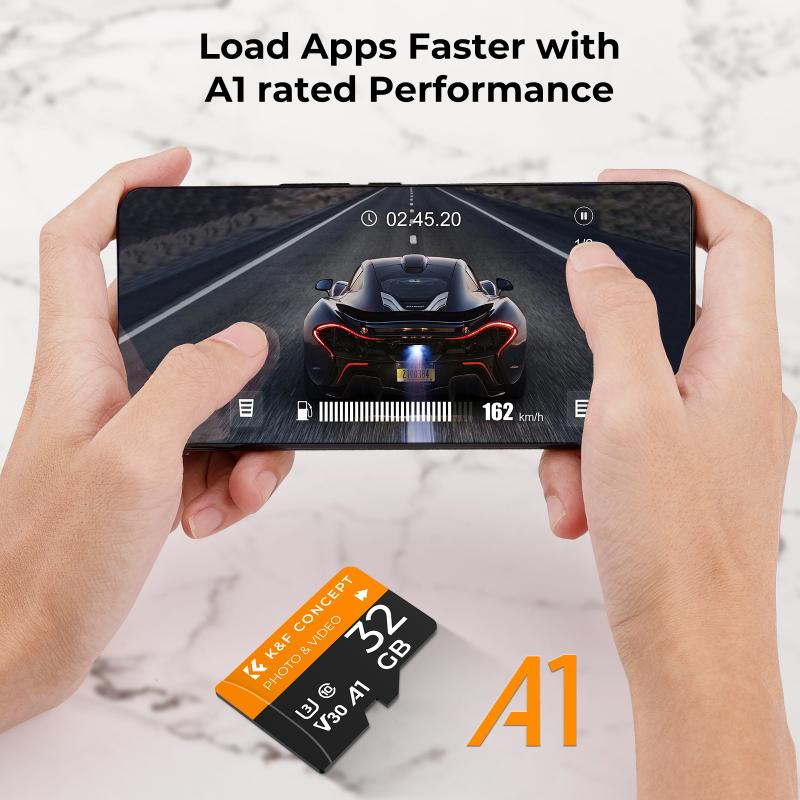
Before diving into the solutions, it's important to understand the different types of locks that can affect a memory card:
1. Physical Lock: Many SD cards come with a small switch on the side that can be toggled to lock or unlock the card. This is a hardware feature designed to prevent accidental data deletion or modification.
2. Password Protection: Some memory cards, especially those used in mobile devices, can be password-protected. This is a software feature that requires a password to access the data.
3. File System Corruption: Sometimes, a memory card may appear locked or inaccessible due to file system corruption. This can happen due to improper ejection, virus attacks, or other issues.
Steps to Unlock a Memory Card

1. Unlocking a Physically Locked SD Card

If your SD card has a physical lock switch, follow these steps:
1. Locate the Lock Switch: On the side of the SD card, you will find a small switch. This switch can be toggled up or down.
2. Toggle the Switch: Move the switch to the "unlock" position. Typically, this means sliding the switch upwards.
3. Insert the Card: Place the SD card back into your device and check if it is now accessible.
2. Removing Password Protection

If your memory card is password-protected, you will need to enter the correct password to unlock it. Here are some methods to try:
1. Using the Original Device: Insert the memory card back into the device where it was originally used. Often, the device will prompt you to enter the password.
2. Using a Computer: Connect the memory card to a computer using a card reader. Some software tools can help you recover or remove the password. Examples include:
- SD Card Formatter: This tool can format the card, but it will erase all data.
- Password Recovery Tools: Software like "CardRecovery" or "PhotoRec" can sometimes recover data from password-protected cards.
3. Contacting the Manufacturer: If you cannot remember the password, contacting the card's manufacturer for support may be necessary. They may have specific tools or methods to help you unlock the card.
3. Fixing File System Corruption
If your memory card is inaccessible due to file system corruption, you can try the following steps:
1. Using Windows Check Disk Utility:
- Insert the memory card into your computer.
- Open "This PC" or "My Computer".
- Right-click on the memory card drive and select "Properties".
- Go to the "Tools" tab and click on "Check" under the "Error checking" section.
- Follow the prompts to scan and fix any errors on the card.
2. Using Disk Management:
- Press `Win + X` and select "Disk Management".
- Locate your memory card in the list of drives.
- Right-click on the card and select "Change Drive Letter and Paths".
- Assign a new drive letter and check if the card becomes accessible.
3. Using Third-Party Software:
- Tools like "EaseUS Partition Master" or "MiniTool Partition Wizard" can help repair corrupted file systems.
- Download and install the software.
- Follow the on-screen instructions to scan and repair the memory card.
Preventing Future Lock Issues
To avoid encountering locked memory cards in the future, consider the following tips:
1. Handle with Care: Always handle your memory cards with care. Avoid dropping them or exposing them to extreme temperatures.
2. Proper Ejection: Always use the "Safely Remove Hardware" option on your computer before ejecting the memory card. This helps prevent file system corruption.
3. Regular Backups: Regularly back up the data on your memory card to another storage device. This ensures that you have a copy of your data in case the card becomes inaccessible.
4. Use Reliable Devices: Use memory cards from reputable manufacturers and avoid using them in devices that are known to cause issues.
Unlocking a memory card can be a simple task if you know the type of lock you're dealing with and the appropriate steps to take. Whether it's a physical lock, password protection, or file system corruption, the methods outlined in this guide should help you regain access to your data. Remember to handle your memory cards with care and take preventive measures to avoid future issues. By following these steps, you can ensure that your memory cards remain accessible and your data stays safe.
