How To Use Sd Card Adapter?
In today's digital age, storage solutions have become increasingly versatile and essential. One such solution is the SD card, a compact and portable storage device used in various gadgets, from cameras to smartphones. However, to maximize the utility of an SD card, especially when interfacing with devices that do not have an SD card slot, an SD card adapter becomes indispensable. This article will delve into the practical aspects of using an SD card adapter, addressing common user demands and providing a comprehensive guide to ensure you can seamlessly integrate this tool into your digital workflow.
Understanding SD Card Adapters
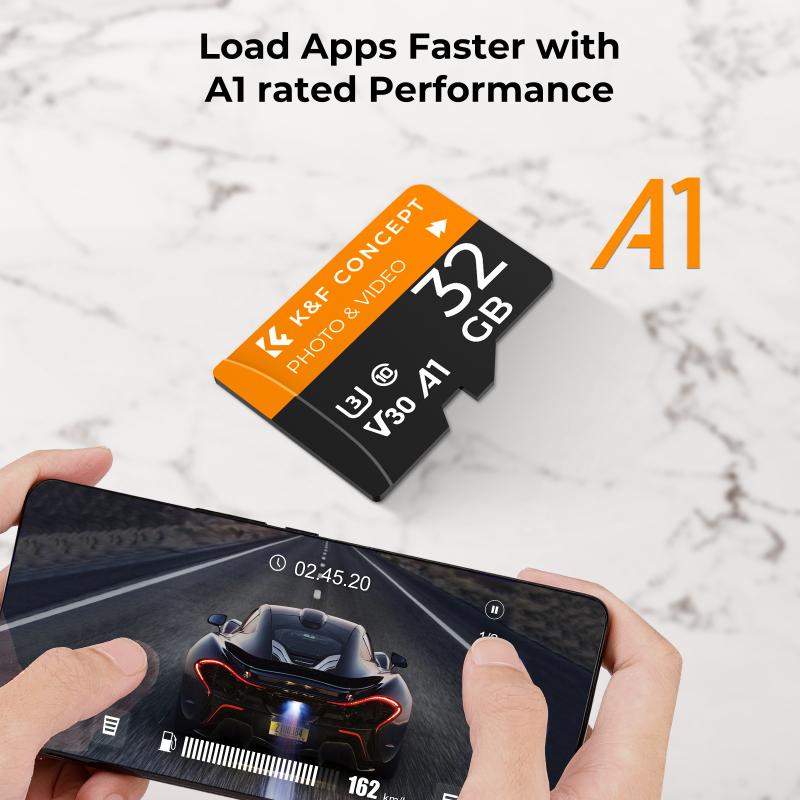
An SD card adapter is a device that allows you to use an SD card in a slot designed for a different type of card or port. The most common types of SD card adapters include:
1. MicroSD to SD Adapter: This adapter allows a MicroSD card to be used in a standard SD card slot.
2. SD to USB Adapter: This adapter enables an SD card to be read by a device with a USB port.
3. Multi-card Reader: This device can read various types of memory cards, including SD, MicroSD, CompactFlash, and others, through a USB connection.
Step-by-Step Guide to Using an SD Card Adapter

1. Choosing the Right Adapter
The first step in using an SD card adapter is selecting the appropriate one for your needs. If you have a MicroSD card and need to use it in a device with a standard SD card slot, a MicroSD to SD adapter is required. For transferring data to a computer without an SD card slot, an SD to USB adapter or a multi-card reader is necessary.
2. Inserting the SD Card into the Adapter
Once you have the correct adapter, insert the SD card into the adapter. For a MicroSD to SD adapter, slide the MicroSD card into the slot on the adapter until it clicks into place. Ensure the card is inserted correctly, with the metal contacts facing the appropriate direction as indicated on the adapter.
3. Connecting the Adapter to Your Device
For a MicroSD to SD adapter, insert the adapter into the SD card slot of your device, such as a camera or laptop. If you are using an SD to USB adapter, plug the adapter into an available USB port on your computer or other device. Ensure the connection is secure to avoid data transfer interruptions.
4. Accessing the SD Card
Once the adapter is connected, your device should recognize the SD card as an external storage device. On a computer, you can access the SD card through the file explorer. On other devices, such as cameras, the SD card will be available for storing photos and videos.
5. Transferring Data
To transfer data to or from the SD card, simply drag and drop files between the SD card and your device's internal storage. Ensure you safely eject the SD card from the adapter before removing it to prevent data corruption.
Troubleshooting Common Issues

Despite the simplicity of using an SD card adapter, users may encounter some common issues. Here are solutions to a few frequent problems:
1. Device Not Recognizing the SD Card
If your device does not recognize the SD card, ensure the card is properly inserted into the adapter and the adapter is securely connected to the device. Try reinserting the card and adapter. If the problem persists, test the SD card and adapter on another device to determine if the issue lies with the card, adapter, or device.
2. Slow Data Transfer Speeds
Slow data transfer speeds can be frustrating. Ensure you are using a high-quality adapter and SD card. Some adapters and cards have faster read/write speeds than others. Additionally, using a USB 3.0 port instead of a USB 2.0 port can significantly improve transfer speeds.
3. Corrupted Files
To avoid file corruption, always safely eject the SD card from the adapter before removing it. If files become corrupted, use data recovery software to attempt to retrieve the lost data. Regularly backing up important files can also mitigate the impact of data corruption.
Maximizing the Use of Your SD Card Adapter

To get the most out of your SD card adapter, consider the following tips:
1. Regularly Update Device Drivers
Ensure your computer or device has the latest drivers installed for optimal performance. Manufacturers often release updates that improve compatibility and performance with various peripherals, including SD card adapters.
2. Use High-Quality Adapters and Cards
Investing in high-quality adapters and SD cards can prevent many common issues. Look for reputable brands and check reviews to ensure reliability and performance.
3. Keep Adapters Clean
Dust and debris can interfere with the connection between the SD card and adapter. Regularly clean the adapter's contacts with a soft, dry cloth to maintain a good connection.
4. Format SD Cards Properly
When using an SD card for the first time or after extensive use, format it using the device it will be primarily used with. This ensures the file system is compatible and reduces the risk of data corruption.
An SD card adapter is a versatile tool that enhances the functionality of your SD cards, allowing you to use them across a range of devices. By understanding how to choose the right adapter, properly insert and connect it, and troubleshoot common issues, you can ensure a smooth and efficient experience. Regular maintenance and using high-quality components will further enhance performance and reliability. Whether you are a photographer, a tech enthusiast, or simply someone looking to expand your storage options, mastering the use of an SD card adapter is a valuable skill in the digital age.












![4K digital camera for photography and video [autofocus and stabilisation] 48 MP video blog camera with SD card, 3 4K digital camera for photography and video [autofocus and stabilisation] 48 MP video blog camera with SD card, 3](https://img.kentfaith.com/cache/catalog/products/us/GW41.0065/GW41.0065-1-200x200.jpg)























