How To Use Sd Card As Internal Memory?
In today's digital age, the need for more storage space on our devices is ever-increasing. Whether it's for storing photos, videos, apps, or other data, running out of internal memory can be a significant inconvenience. One effective solution to this problem is to use an SD card as internal memory. This article will guide you through the process, providing detailed steps and addressing common concerns.
Understanding the Concept

Before diving into the steps, it's essential to understand what it means to use an SD card as internal memory. Typically, SD cards are used as external storage, meaning they can store files but are not integrated into the system's internal storage. When you format an SD card as internal memory, it becomes part of the device's internal storage, allowing you to install apps and store data directly on the SD card.
Prerequisites
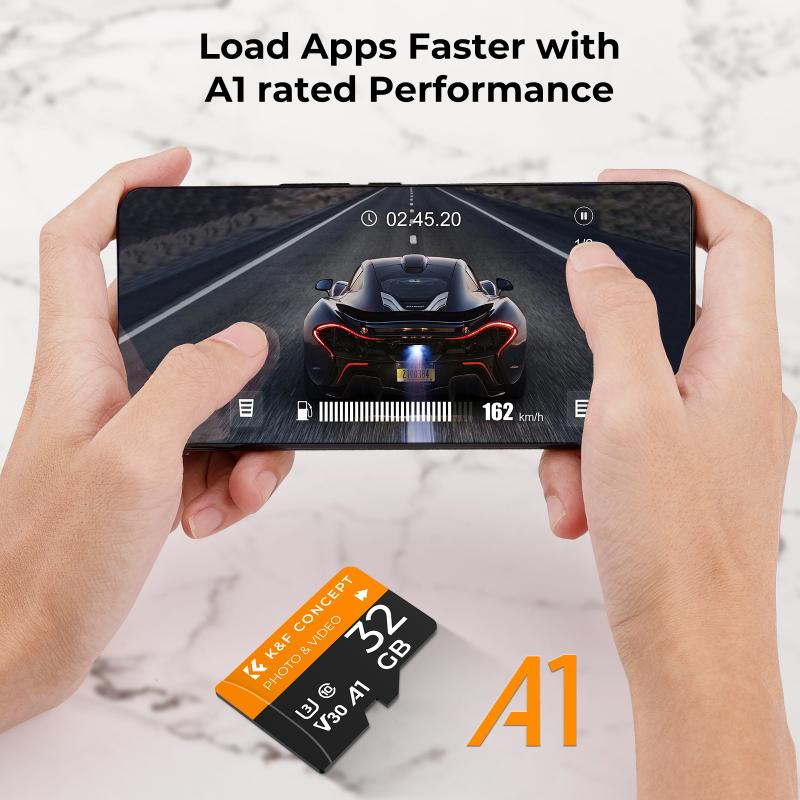
1. Compatible Device: Not all devices support the use of an SD card as internal memory. Ensure your device supports this feature.
2. High-Quality SD Card: Use a high-speed, high-capacity SD card (Class 10 or UHS) to ensure optimal performance.
3. Backup Data: Formatting the SD card will erase all data on it. Make sure to back up any important data before proceeding.
Step-by-Step Guide

Step 1: Insert the SD Card

Insert the SD card into your device's SD card slot. Ensure it is properly seated and recognized by the device.
Step 2: Navigate to Storage Settings
1. Open the Settings app on your device.
2. Scroll down and select Storage or Storage & USB.
Step 3: Format the SD Card as Internal Storage
1. In the Storage settings, you should see the SD card listed.
2. Tap on the SD card name.
3. Select the Format as Internal option. This option might be labeled differently depending on your device, such as Adoptable Storage.
4. Follow the on-screen instructions to format the SD card. This process will take a few minutes.
Step 4: Move Data to the SD Card
After formatting, you will be prompted to move data to the SD card. This step is optional but recommended to free up internal storage space.
1. Select Move now to transfer data immediately.
2. Follow the on-screen instructions to complete the transfer.
Step 5: Verify the Storage
Once the process is complete, go back to the Storage settings to verify that the SD card is now part of the internal storage. You should see the combined storage capacity of the internal memory and the SD card.
Common Issues and Solutions
Issue 1: Device Not Recognizing SD Card
- Solution: Ensure the SD card is properly inserted. Try reinserting it or using a different SD card. If the problem persists, the SD card slot might be faulty.
Issue 2: Slow Performance
- Solution: Using a low-quality SD card can result in slow performance. Upgrade to a high-speed SD card (Class 10 or UHS).
Issue 3: Insufficient Storage Space
- Solution: If the SD card is not providing enough additional storage, consider using a higher-capacity SD card.
Benefits of Using SD Card as Internal Memory
1. Increased Storage Capacity: This is the most obvious benefit. You can significantly increase your device's storage capacity without having to delete files or uninstall apps.
2. Cost-Effective: SD cards are relatively inexpensive compared to upgrading to a device with more internal storage.
3. Flexibility: You can easily upgrade your storage by replacing the SD card with a higher-capacity one.
Drawbacks to Consider
1. Performance Issues: Not all SD cards are created equal. Using a low-quality SD card can slow down your device.
2. Data Loss Risk: If the SD card fails, you could lose all the data stored on it. Regular backups are essential.
3. Compatibility Issues: Not all apps can be moved to the SD card, and some devices may not support this feature.
Tips for Optimal Use
1. Regular Backups: Regularly back up your data to avoid losing important files in case of SD card failure.
2. Use High-Quality SD Cards: Invest in a high-quality SD card to ensure better performance and longevity.
3. Monitor Storage: Keep an eye on your storage usage to avoid running out of space unexpectedly.
Using an SD card as internal memory is a practical solution for expanding your device's storage capacity. By following the steps outlined in this article, you can easily set up your SD card as internal storage and enjoy the benefits of increased space. However, it's crucial to be aware of the potential drawbacks and take steps to mitigate them, such as using high-quality SD cards and regularly backing up your data. With the right approach, you can make the most of your device's storage capabilities and avoid the frustration of running out of space.
