How To Use Sd Card With Android?
In this modern era of digital gadgets, storage solutions are becoming increasingly critical, especially when dealing with high-resolution media, extensive libraries of music, or a wide array of applications. Android devices, much like their competitors, also face these storage challenges. An effective solution that many users turn to is the humble SD card. If you're new to using an SD card with an Android device, or if you're considering optimizing your current setup, this article is for you.
Understanding the Role of an SD Card in Android Devices

An SD card, or Secure Digital card, is a compact, portable storage device that offers a simple, efficient way to expand the storage capabilities of your smartphone or tablet. Most Android devices come with a slot for these cards, allowing users to easily add additional gigabytes of space beyond the built-in capacity. This external storage can be crucial for users who manage large files, such as high-definition videos, photography, or large app data sets.
Choosing the Right SD Card for Your Android Device

Before diving into how to use an SD card, it’s essential to choose the right one. Not all SD cards are created equal, and selecting the appropriate card for your device’s needs is vital.
1. Types of SD Cards: There are different types of SD cards—namely, SD, SDHC (Secure Digital High Capacity), and SDXC (Secure Digital eXtended Capacity). Most modern Android devices support SDHC and SDXC, which range from 2GB to 2TB in capacity.
2. Speed Class: SD cards come with speed class ratings that affect how quickly data can be saved to or read from the card. These classes include Class 2, 4, 6, 10, UHS-I, and UHS-II, which indicate minimum write speeds of 2MB/s to over 30MB/s. For typical app use or HD video, a Class 10 card is often recommended.
3. Capacity: Depending on your needs, you should choose an SD card with adequate capacity. If you store a lot of multimedia files, consider getting at least a 64GB or 128GB card.
Setting Up Your SD Card for Use with Android
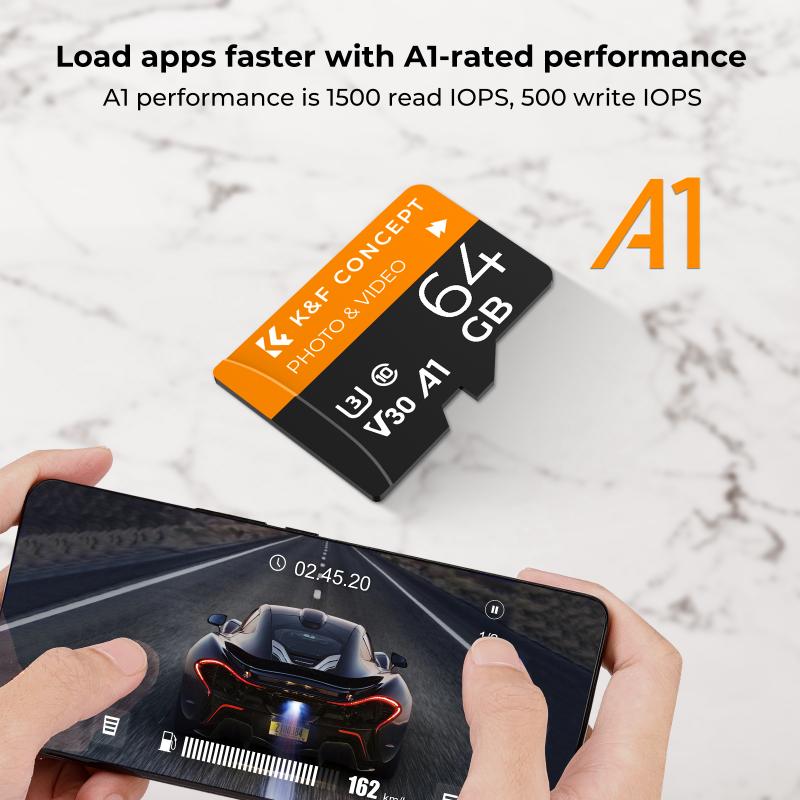
Once you’ve chosen your SD card, it's time to set it up for use. The installation process is relatively simple and usually doesn't require tools, although some smartphones do require you to use a SIM card ejector tool to access the SD card slot.
1. Inserting the SD Card: Locate the SD card slot on your Android device—often found alongside the SIM card tray. Use the ejector tool to unlock the tray, insert the SD card, and carefully reinsert the tray into the device.
2. Formatting the SD Card: Once the SD card is inserted, you may need to format it to ensure compatibility. This can usually be done through the device's settings under Storage options. Note that formatting will erase all data on the card, so ensure it's either empty or backed up.
3. Setting as Portable or Internal Storage: You will typically be prompted to choose whether to use the SD card as portable storage or internal storage:
- Portable Storage is best for transferring content (photos, media) between devices.
- Internal Storage formats the card to be used as part of your device’s internal storage, thus expanding its total capacity. Note that this option encrypts the SD card, making it only usable with that specific device unless reformatted.
Managing Data and Apps on an SD Card

Hosting your data on an SD card can significantly alter how you use your Android device by freeing up internal space and making media management more straightforward.
1. Moving Files to SD Card: Most Android devices allow you to move media files easily from the internal storage to the SD card through the file manager application. You can usually move pictures, videos, music, and even application data to the SD card.
2. Running Applications from SD Card: Many Android versions allow users to move applications to the SD card, helping free up internal storage. In your settings under Apps, you can select the app you wish to move and, if supported, select the option to move it to the SD card. However, note that not all applications support this feature, and apps running from an SD card may perform slightly slower than when stored internally.
3. Using Camera with SD Card: If you're a photography enthusiast, you can directly save photos and videos to the SD card by setting it as the default storage location within your camera settings. This avoids using up precious internal storage with large media files.
Maintaining Your SD Card
While using an SD card extends your storage capacity, it is also critical to maintain it properly to ensure a long lifespan and reliable data storage.
1. Safely Ejecting SD Card: If you need to remove the SD card, always eject it through your device's settings before physically removing it. This ensures that no data transfer processes are interrupted, which could lead to corruption.
2. Regular Backups: Given that SD cards can fail or become corrupt, maintaining regular data backups is essential. Store important files on a cloud service or another backup drive to ensure data is not permanently lost.
3. Avoid Physical Damage: While handling and transporting your SD card, keep it in a protective case or in your device to avoid physical damage.
Troubleshooting Common SD Card Issues
Occasionally, you may encounter issues when using an SD card. Here are a few common problems and solutions:
1. SD Card Not Detected: If your Android device does not recognize the SD card, try re-inserting the card or checking it with another device. Ensure the file system is supported by your Android device.
2. Corrupted SD Card: Signs of corruption include missing files or an inability to read/write. In such cases, attempt to recover data using specialized software and format the card to restore functionality.
3. Insufficient Speed: Where speed issues are concerned, higher-quality SD cards generally provide better performance, especially for applications or operating systems requiring quick data access.
Concluding Thoughts
Using an SD card with an Android device offers a practical way to expand storage and manage data efficiently. Selecting an appropriate card based on your needs, setting it up correctly, and maintaining it can significantly enhance your Android experience. By taking these steps, you can ensure that your device remains a powerful tool for both personal and professional use, loaded with all the media and applications you need. Avoid the limitations of internal storage and harness the full potential of your Android device's capabilities by intelligently utilizing an SD card.
