How To View Pictures On Sd Card?
With the advancement of technology, SD cards have become one of the most popular forms of portable storage, providing a convenient means to store and transfer photos, videos, music, and other digital files between devices. Whether you're a professional photographer, an avid traveler capturing fleeting moments, or simply someone looking to secure your data, knowing how to effectively view pictures stored on your SD card is critical. This guide provides an in-depth exploration into various methods and tools available for viewing pictures on an SD card, optimizing your experience.
Understanding SD Cards

SD (Secure Digital) cards are compact devices used widely in digital cameras, smartphones, and other gadgets to expand memory capacity. They come in different sizes like SD, miniSD, and microSD, with varying storage capacities. Choosing the right card depends on your specific needs for speed and storage space.
Methods to View Pictures on an SD Card

Using a Computer

1. Built-in Card Readers:
Many laptops and desktops today come equipped with built-in SD card readers. To view pictures:
- Insert your SD card into the computer's card reader slot.
- Once inserted, you may be prompted with an auto-play command or notification.
- Choose the option to "View files" or open your File Explorer (Windows) or Finder (Mac) to navigate to your SD card.
- Double-click on the image files to view them using your default photo viewer or editor.
2. External Card Readers:
If your computer lacks a built-in card reader, an external card reader can do the job. These are typically USB devices.
- Connect the card reader to your computer and insert the SD card into the reader.
- Follow the same steps as above to view the pictures.
Using a Smartphone or Tablet
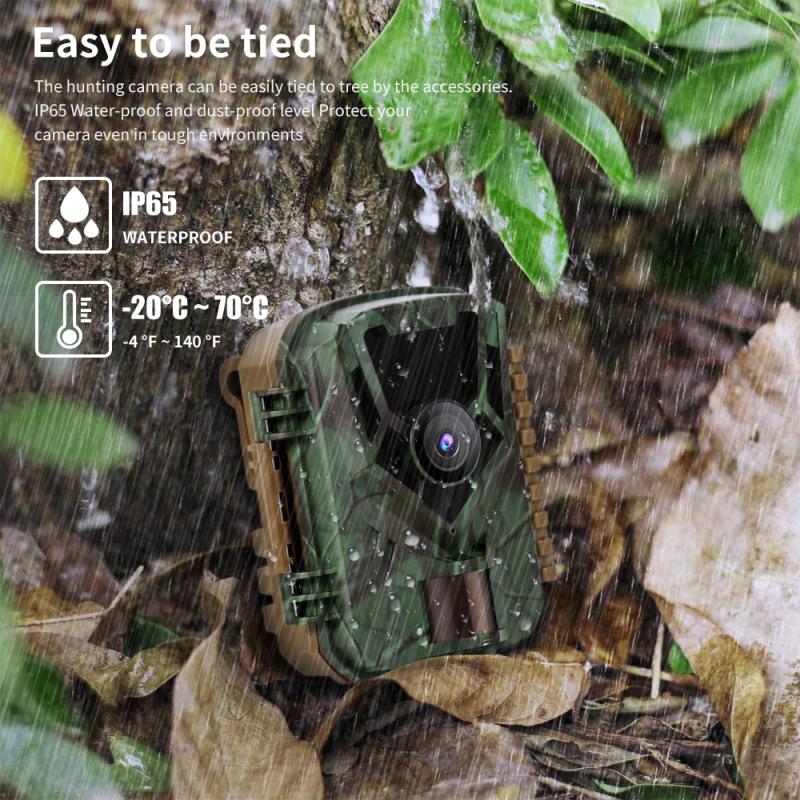
1. Direct Input:
Some phones and tablets, especially Android devices, have built-in slots or require an adapter for direct input of a microSD card.
- Insert the SD card directly or use an adapter.
- Use a file manager app to browse and access your photos from the card.
2. Via OTG USB Cable:
Devices that support OTG (On-The-Go) functionality can connect to external card readers through USB cables.
- Connect the OTG cable to your device and the card reader.
- Use a file manager app to open and view pictures.
Using Digital Cameras
Often, digital cameras themselves allow viewing of images stored on SD cards directly through their LCD screens. Access the playback mode to review your photos. This might not be as convenient as larger screens but can be useful for a quick check of captures.
Considerations and Tips
Formats and Compatibility
Different devices might have specific format requirements. Ensure your SD card and the image formats (e.g., JPEG, PNG) are compatible with the device you are using. Cameras might, for instance, use proprietary RAW files, which need particular software to be viewed.
Software and Applications
- Photo Viewers/Editors: Programs like Adobe Lightroom, Photoshop, IrfanView (for Windows), and Preview (on Mac) offer more than just viewing with options for editing.
- File Management Apps: These apps allow you to easily browse and manage your files, available for smartphones and tablets.
Troubleshooting Common Issues
At times, you might encounter issues while trying to access or view photos on an SD card. Here's how to address common problems:
Card Not Recognized
If your SD card isn't recognized by the device:
- Check the Lock Switch: Most SD cards have a lock switch. Ensure it’s in the unlocked position.
- Try Another Device: Test the card in another device to rule out the possibility of a faulty card reader or port.
- Updating Drivers: Ensure your computer or device drivers are up-to-date, particularly if using external readers.
Corrupted Files
Sudden removal or improper handling of an SD card can corrupt files:
- Recovery Software: Use data recovery software like Recuva or Disk Drill to attempt to recover corrupted files.
- Backup Regularly: Regularly backing up your files can protect against data loss.
Slow Performance
A slow interface while reviewing pictures could be due to limited device resources or the card’s speed:
- Lower Resolution Images: Sometimes, lower resolution previews can expedite viewing.
- Upgrading Card Speed: Invest in a faster class of SD card if speed is an ongoing issue.
Maintaining Your SD Card
Proper care and maintenance of your SD card can extend its life and reliability:
- Avoid removing the card while data is being accessed or transferred.
- Keep your SD card in a protective case to prevent physical damage.
- Avoid exposing your SD card to extreme temperatures or moisture.
SD cards offer a wealth of convenience for storing and accessing photos, providing versatility across a multitude of devices. Whether you're a casual user or a professional in the field, understanding how to effectively view images stored on SD cards maximizes their potential and helps avoid common pitfalls. By following the guidelines provided, you can ensure a smooth, efficient experience as you access your cherished memories and important data. As always, protect your data through regular backups and cautious handling of your SD cards.
